The perfect way to launch your next project
Take the guesswork out of launching your next project with our expert guidance and cutting-edge tools.
⭐️⭐️⭐️⭐️⭐️
View 5 star reviews
Trusted by industry leaders
Optimize your funnel and boost sales
Powerful online business solutions that help you maximize your potential and achieve your goals.
All: ▲ 33.3%
Simple analytics
Whether you’re just starting out or you’re an established business owner, Launchify has everything you need to take your business to the next level
Average
+ $2,473.65
User-friendly reports
Our platform is designed to be simple, intuitive, and powerful, so that you can focus on what matters most – growing your business
Expenses
$123,456
Income
$654,321
Profit
+ $530,865
Total: $530,865
Collaboration tools
Our user-friendly interface makes it easy to create and manage projects, track your progress, and collaborate with your team in one easy to use platform
33k
Users
300
Reviews
333
Free
30m
Profit
AI Assistant
Optimized Funnel
Increase Sales
User Insights
Lead Capture
Personalization
Conversion funnels
Solutions to help your business grow
Our platform provides you with real-time data and insights to help you improve customer experience and maximize conversion.
- Sales funnels
- A/B and split testing
- Conversion tracking
- Real time insights
- Enhance user journey
- Upsells and more
Real time analytics
Track your sales in real time
Rock solid foundation
Build your business with the best
Conversion focussed
Convert more visitors into customers
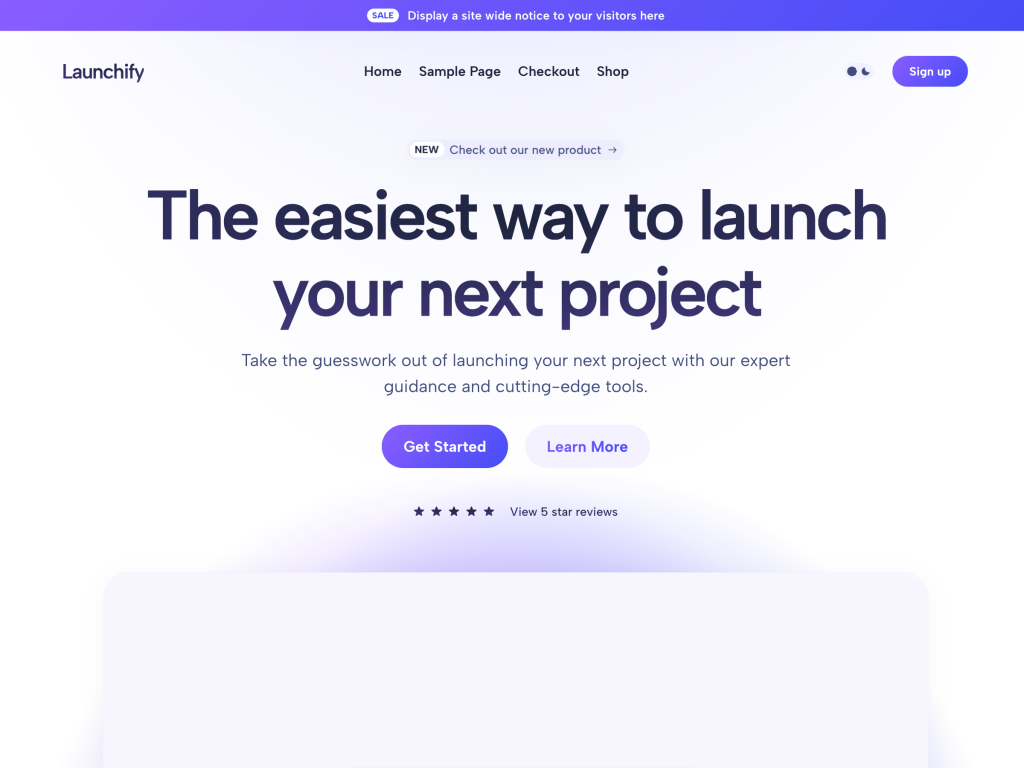
Boost sales
All the features
Easy to use
User friendly
Smart content
Personalized content powered by AI
Advanced AI-powered algorithms that help you optimize your marketing campaigns and drive revenue growth
- AI-powered support
- Cloud based solution
- User friendly UI
- Real time analytics
- Boost conversions
- Content creation
Powerful insights
Real time insights and automated reporting
Our platform uses machine learning to provide you with real-time data and insights to help you optimize your strategies and increase your ROI.
- Automated reporting
- Data-driven strategies
- Powerful insights
- Social media integration
- Continuous deployment
- ROI tracking
10%
Conversion rate
300+
Success stories
33k
Pro members
100m
Profit generated
Features and benefits
Save time and improve productivity with a customizable workflow, allowing you to automate repetitive tasks and focus on what matters most.
Customizable
Create a unique brand identity with our SaaS product’s versatile design options.
AI powered
Use AI-powered insights to gain data-driven solutions for optimizing your business.
Collaboration
Collaborate and share files easily with our user-friendly collaboration tools.
Analytics
Make data-driven decisions with our real-time tracking of user behavior and sales data.
Cloud based
Scale your business easily with our cloud-based infrastructure, eliminating the need for on-premise servers.
Flexible API
Boost your workflow by integrating with other services, such as marketing automation or CRM.
Simple pricing plans for every budget
Straight forward and up front pricing plans designed to suit teams of any size.
Personal
$39/mo
Save 50% $79
- Single user account
- Feature benefit one
- Feature benefit two
- Feature benefit three
- Feature benefit four
- Feature benefit five
- Priority support
Team
$149/mo
Save 50% $299
- Up to 10 team members
- Feature benefit one
- Feature benefit two
- Feature benefit three
- Feature benefit four
- Feature benefit five
- Priority support
Business
$299/mo
Save 50% $599
- Up to 90 users
- Main benefit one
- Main benefit two
- Main benefit three
- Main benefit four
- Main benefit five
- Priority support
100% no-risk money back guarantee
Testimonials
What people are saying
Don’t just take our word for it, hear what members of our friendly community have to say about us
Fantastic, I’m totally blown away. Such an amazing product, I highly recommend trying it out if you are looking to maximize profits.
⭐️⭐️⭐️⭐️⭐️
Sarah Williams
Bright Ideas Inc
I don’t know what else to say, this is simply unbelievable – we have had unimaginable growth with this product!
⭐️⭐️⭐️⭐️⭐️
David Brown
Top Notch Corporation
I strongly recommend this product to everyone interested in running a successful online business. Everything you need in one place.
⭐️⭐️⭐️⭐️⭐️
Sophie Kim
Tech Wizards LLC
This product is truly one of a kind, I’m completely amazed. What can I say, thank you for taking my business to the next level.
⭐️⭐️⭐️⭐️⭐️
Aiden Patel
Money Matters LLC
By far the most valuable business resource we have ever purchased. Incredible work, I have never seen anything like this!
⭐️⭐️⭐️⭐️⭐️
Nia Jackson
Happy Solutions Co
I am in love this product, it has completely transformed our business. Thanks guys, keep up the great work!
⭐️⭐️⭐️⭐️⭐️
Brennan Huff
Prestige Worldwide
FAQs
How to edit the static Front Page?
How to add custom SVG images?
How to edit mobile navigation menu?
How to add template parts to templates?
How to edit the front page template?
How to create accordions?
How to add a custom dark mode colors?
How to change the site logo?
How do I create a child theme?
Changes aren’t showing on my site?
Build a strong online presence and launch your success
Save time and improve productivity with a customizable workflow, allowing you to automate repetitive tasks and focus on what matters most.
All: ▲ 33.3%
Performance
Quarter 🔻
Expenses
$123,456
Income
$654,321
Profit
+ $530,865
Total: $530,865
Average
+ $2,473.65
Blog
Latest news
-
Hello world!
Welcome to WordPress. This is your first post. Edit or delete it, then start writing!
Ready to launch your dreams into reality?
Launching your next project is easy with our powerful tools and comprehensive support. Get started today
AI Assistant
Optimized Funnel
Increase Sales
User Insights
Lead Capture
Personalization